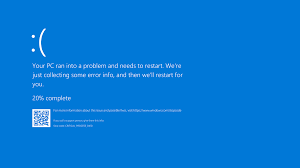تقني
8 Most common PC troubleshooting problems and solutions
PC troubleshooting is an essential skill for anyone who uses a computer regularly. From software glitches to hardware malfunctions, issues can arise unexpectedly, slowing down your productivity. Whether you are facing system crashes or connectivity issues, knowing how to troubleshoot these problems will ensure smooth operation. By understanding these solutions, you’ll be better equipped for future PC troubleshooting challenges. In this article, we will explore the most common PC problems and provide effective solutions to resolve them.
What is troubleshooting in computer?
It refers to the process of identifying, diagnosing, and resolving issues or problems within a computer system. This can involve software or hardware problems, such as system errors, slow performance, or malfunctioning components.
Troubleshooting in computers is crucial to ensure smooth operation and optimize the performance of the device. It requires a systematic approach to pinpoint the root cause of the problem and apply the most effective solution.
Through PC troubleshooting, users can fix common issues and prevent future malfunctions.
What is the importance of PC hardware troubleshooting?
PC hardware troubleshooting is essential for maintaining the performance and longevity of your computer.
PC troubleshooting focuses on diagnosing and fixing issues related to physical components such as the motherboard, hard drive, memory, or power supply. Identifying hardware problems early can:
- Prevent further damage and avoid costly repairs.
- Help users ensure their computer runs smoothly.
- Improve system reliability and minimizes downtime.
So, by PC troubleshooting promptly, users can keep their devices functioning at optimal levels, avoiding disruptions in work or personal use.
PC troubleshooting computer problems and solutions
Here are the most prominent PC troubleshooting computer problems and solutions that will help you maintain computer efficiency and avoid downtime for long periods
Slow Performance
One of the most common PC troubleshooting computer problems faced by users is slow computer performance.
Over time, computers can accumulate unnecessary files, run too many programs at once, or suffer from outdated software, all of which can slow down the system.
Solution:
- Close unnecessary programs running in the background.
- Run a disk cleanup to remove unwanted files and free up space. consider upgrading the computer’s RAM or performing regular updates to improve the overall speed.
System Crashes
System crashes can happen unexpectedly, often due to software conflicts, corrupted files, or outdated drivers.
These crashes disrupt workflow and cause data loss. These are one of the most PC troubleshooting computer problems.
Solution:
- Ensure that all drivers are up-to-date and perform regular software updates.
- Run a system scan for corrupted files or conflicts between software can also help resolve the issue.
Blue Screen of Death (BSOD)
A Blue Screen of Death is a critical error that forces your computer to shut down and display a blue screen with error codes. This can be triggered by hardware issues, driver problems, or corrupt system files.
Solution:
- If you’re experiencing BSOD, the first step is to note the error code and search for possible solutions online.
- Updating drivers or replacing faulty hardware components may resolve the issue.
Using PC troubleshooting techniques like checking hardware health and updating critical drivers can help prevent these crashes.
Computers Won’t Turn on
When your computer doesn’t start up, it could be a result of power failure, faulty hardware, or corrupt boot files.
PC troubleshooting in this case often involves diagnosing whether the issue is related to hardware or the operating system.
Solution:
- Check the power cables and connections to ensure everything is properly plugged in.
- If the computer still doesn’t boot, try booting from a recovery disk or using BIOS to check if the hard drive is recognized.
Internet Connectivity Problems
Internet connectivity issues can be frustrating, especially if the computer is unable to connect to Wi-Fi or Ethernet networks.
This could be due to faulty network settings or outdated drivers. PC troubleshooting in this case involves checking both hardware and software to ensure a stable connection.
Solution:
- Start by restarting your router and modem.
- Check your network settings and ensure the network drivers are updated.
- If the issue persists, try resetting the network adapter.
Programs Not Responding
One of the frustrating problems users encounter is when programs become unresponsive.
This can occur due to software bugs, insufficient system resources, or conflicts between applications.
Solution:
- Try closing unresponsive programs through Task Manager (Ctrl+Shift+Esc) and restarting them.
- Check for updates for the program or operating system to resolve any bugs.
- If the problem persists, consider uninstalling and reinstalling the program.
PC troubleshooting can often help pinpoint which software conflict is causing the issue and fix it efficiently.
Computer Shut Down or Restart Issues
Unexpected shutdowns or restarts can disrupt your work and may be caused by overheating, hardware malfunctions, or power supply issues.
Solution:
- Ensure that your computer is not overheating by cleaning out dust from the vents and fans.
- If the issue persists, check the power supply unit (PSU) or run a diagnostic check on the hardware.
- Make sure the operating system is up-to-date and scan for malware that might cause instability.
Effective PC troubleshooting in this case helps identify whether the problem lies with hardware or software, ensuring a quick resolution.
Computer Heating Up
Excessive heating is another common issue that can affect a computer’s performance, often leading to crashes or slowdowns.
Overheating can be caused by dust buildup, poor ventilation, or malfunctioning cooling systems.
Solution:
- Clean the dust out of the cooling fans, ensure the computer is placed in a well-ventilated area, and consider upgrading the cooling system if needed.
- For laptops, using a cooling pad can also help maintain optimal temperatures.
Regular PC troubleshooting will help you monitor temperatures and address cooling issues before they cause serious damage.
If you face any problem in dealing with this matter yourself, you can resort to the PC repair service provided by OfficeJo experts in Jordan to restore the perfect performance of your device in the shortest possible time.
FAQs
How can I troubleshoot my PC?
To troubleshoot your PC, identify the problem, check hardware connections, update drivers, run system diagnostics, and ensure software is up to date.
What are the 7 steps of computer troubleshooting?
- Identify the problem.
- Establish a theory of the cause.
- Test the theory.
- Establish a plan of action.
- Implement the solution.
- Verify system functionality.
- Document the process.
What is PC hardware and troubleshooting?
PC hardware refers to the physical components of a computer. PC troubleshooting involves diagnosing and fixing issues related to these components, such as the motherboard, hard drive, or memory.